
- By Clara Minguet, Research engineer at EikoSim
In order to continuously improve the features offered by EikoTwin DIC software, EikoSim has developed a new optional plugin: the Batch mode. It enables to launch the pre-calibration, calibration, and displacement measurement for several EikoTwin DIC projects in EKT format through a configuration file prepared beforehand.
This partial automation of the data processing ensures significant time saving compared to a manual launch of the actions for each project. Thus, this plugin is particularly interesting for analyzing a series of tests on a large number of specimens or with different computation parameters.
Preliminary steps before launching the Batch mode plugin
To be able to use this new plugin, the EKT files to be processed must be first created and partially filled out. To this end, the user needs to manually complete at least the Images, Meshes, and Pre-calibration tabs of EikoTwin DIC software.
It implies importing the images for each camera, loading the simulation mesh, defining the measurement mesh, and clicking the pre-calibration points (or importing the projection matrices) for all cameras.
Secondly, the user must create a valid configuration file. The following section describes in detail how to proceed.
Creation of the configuration file
The configuration file required to launch the Batch mode is a file in JSON format composed of a set of fixed keys and values that can be modified by the user. A sample configuration file is provided with the plugin (see Figure 1).
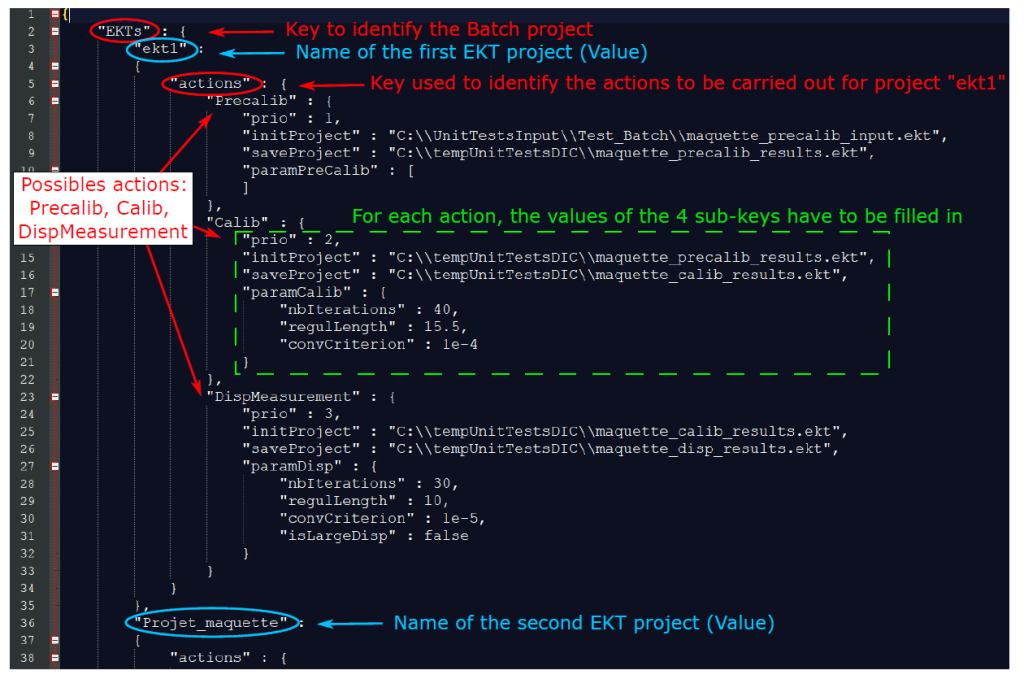
The file is defined by the elementary key “EKTs” (line 2) that takes as value the name of the EKT projects to be processed.
In the example shown in Figure 1, two EKT projects will be executed: “ekt1” (line 3) and “Projet_maquette” (line 36).
In addition, each project is defined by the key “actions” and expects as a value one or more actions of type “Precalib” (line 6), “Calib” (line 13), and “DispMeasurement” (line 23). These three actions match, respectively the pre-calibration, the calibration, and the displacement measurement in EikoTwin DIC. They are described by four keys:
- The “prio” key is used to manage the order of the actions to be carried out. Conventionally, for a complete analysis as in Figure 1, the “prior” key of the “Precalib” action takes the number 1, that of the “Calib” action the number 2, and that of the “DispMeasurement” action the number 3. However, if the user only wishes, for example, to launch the calibration and the displacement computations, he has to only add the “Calib” and “DispMeasurement” actions in the configuration file with “1” and “2” as values for the “prior” key, respectively.
- The “initProject” key indicates the absolute path to the EKT project generated and filled out beforehand.
- The “saveProject” key gives the absolute path to the EKT project, where the action’s results will be saved. It must be different from the project name indicated in “initProject”. Conventionally, for a complete analysis, the “initProject” key of the “Calib” action has the same value as the “saveProject” key of the “Precalib” action, and the same applies to the “initProject” key of the “DispMeasurement” action and the “saveProject” key of the “Calib” action.
- The “paramPreCalib”, “paramCalib” and “paramDisp” keys, respectively associated with the “Precalib”, “Calib” and “DispMeasurement” actions, contain the variable parameters for each action. The “paramPreCalib” key does not expect any parameters. The “paramCalib” key expects three keys to be specified: the maximum number of iterations “nbIterations”, the regularization length “regulLength” and the convergence criterion “convCriterion”. Lastly, the “paramDisp” key expects the same three keys as “paramCalib”, as well as an additional key denoted “isLargeDisp” with the value true or false depending on the choice of the user to use or not the “Large displacements” option of EikoTwin DIC.
For more information on how to complete the configuration file and on common errors encountered, do not hesitate to consult the appendix of EikoTwin DIC user manual dedicated to the Batch mode.
How to use the Batch mode plugin with EikoTwin DIC?
The Batch mode is used through a command line from the Windows command prompt by typing the following command: EikoTwinDIC.exe Absolute_path_of_JSON_file. When running the Batch mode, the application does not open.
However, a Windows command prompt appears allowing the user to follow the progress of the process.
Indeed, the execution of the various actions requested for each project and any errors are detailed live in this window.
Once the Batch mode is finished, the user can open the output EKT projects via EikoTwin DIC, especially to export the measured data or to analyze the results in the Post-processing tab.
If you are interested in the Batch mode plugin, do not hesitate to reach your contact at EikoSim or to contact us via the contact interface of our website.
